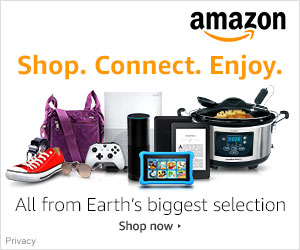How to Put Text on Pictures

Knowing how to put text on pictures or images so that they look just as you like is a very handy skill to have and will save you a lot of time fussing about on the computer. No matter if you are designing a logo, sign, brochure or something else, using text on an image will help readers understand your message. This can be done using a word processor or software for editing images. For a higher level of customization it's better to choose an image editor.
Here's how to put text on pictures. Begin by inserting a picture into your Word document. You'll be able to select the image from the files on your computer. By using the tool bar it's possible to resize and position the image. Next, click on the format drop-down menu and select format picture, when that opens select advanced to set your preferences. When using an image editing program all you'll need to do is add a new text layer to your image. To conclude, merge this new text layer with the base layer underneath. When the paint program opens, click the selection box button and right click on the paint area to paste your screen shot.
Here's how to put text on pictures. Begin by inserting a picture into your Word document. You'll be able to select the image from the files on your computer. By using the tool bar it's possible to resize and position the image. Next, click on the format drop-down menu and select format picture, when that opens select advanced to set your preferences. When using an image editing program all you'll need to do is add a new text layer to your image. To conclude, merge this new text layer with the base layer underneath. When the paint program opens, click the selection box button and right click on the paint area to paste your screen shot.